How do I activate the 'Pledge Now - Pay Later' function in Marketplace?
From your school district's dashboard:
1. Locate the 'Configuration' menu item on the left side panel and click on it. Then click on the sub-menu 'Modules'.
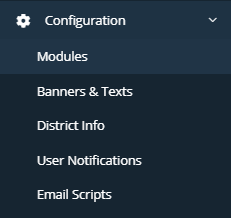
2. Locate the 'Market Place' tab and click on it. Then make sure that the 'Pledge' toggle is turned on or is showing green.

3. Now go to the 'Marketplace' menu item on the left panel and click on it. Then click on the sub-menu 'Item List'.
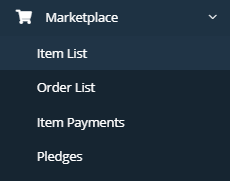
4. Click on the 'Add Item' button in top right portion of your screen or locate an item that you have created that you are needing this feature for by using the search function.

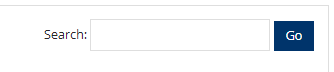
5. Once inside the Item, scroll down until you find the 'Pledge Now - Pay Later' Field. Click the drop down menu and choose 'Yes'.
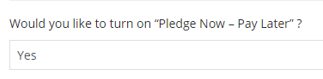
Related Articles
How to edit a Marketplace Item?
Sometimes we make mistakes or realize we forgot to add something. That’s why we love being able to edit things and you can too your Marketplace item(s) listing(s). If you realize you need to log back into your Item Listing(s) to make changes, it’s ...How do I setup a storefront for my marketplace items?
There are two ways to set up a storefront. The first way is by adding one when you are setting up your marketplace item. When adding an item in the marketplace, one of the options is to place an item in a specific storefront (via a drop down menu). ...How to approve a Marketplace Item?
If you have the appropriate permissions, you will have to ability to log into the platform and ‘Approve’ or ‘Not Approve’ an item listing. Just follow the instructions below: Once logged into your platform, locate the Marketplace label in the menu on ...How do I approve a Marketplace item that was previously rejected?
As a LeanStream Admin user, you sometimes have to reject an attempted listing. It’s not fun, but it happens. Once you’ve notified the listing’s creator and they’ve made the necessary changes, it looks great and you’re ready to approve it. Awesome! ...How do I connect student information to my marketplace item?
1. Go to the 'Marketplace' tab and click on the sub-menu 'Item List'. 2. Locate your marketplace item by using the search function. 3. Once you have found your item, scroll all the way to the right and click on the edit button. 4. Once inside your ...