How do I add a donation by check in the Needs Gallery?
From the school district's dashboard:
1. Locate the 'Needs' menu item on the left blue panel and click on the sub-menu 'Donations'.
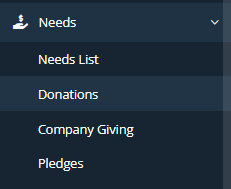
2. In the top right portion of your screen, click on the 'Donation by Check' button.
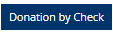
3. Fill out all of the information fields that are provided. The sort number represents the order of the business name/logo located on your LeanStream homepage.
Related Articles
How to add an employee or user?
NOTE: If the person you are adding is an employee of the school or district, then you will always add them as an Employee. If the person is not employed by the school or district (for example, a PTA/PTO President or Booster Club President), then you ...What is the Loyalty program (or recurring donation) and why would I use it?
The recurring donation is the gift that keeps on giving—literally. So just because the need is no longer visible in the needs gallery and is no longer accepting new donations, donors who opted to have recurring payments will keep giving to your need ...How do I add a notification?
From your school district's dashboard: 1. Locate the 'Configuration' menu item on the panel on the left of your screen and then click on the sub-menu 'User Notifications. 2. On the next page, click on the 'Add Notification' button located near the ...Why would I use a code for Check-out?
The main reason for the verification code requirement for events on Check-out is to make sure that you are eligible for the event. For example, a junior high basketball team is having an event at school and they only want the team, members of the ...How to add an Event under the Event Tickets module?
From your school district's dashboard: 1. Locate the 'Event Tickets' menu item on the left blue panel and then click on the sub-menu 'Event List'. 2. In the top right portion of your screen, click on the 'Add Event' button. 3. This is where you will ...