How do I connect student information to my marketplace item?
1. Go to the 'Marketplace' tab and click on the sub-menu 'Item List'.
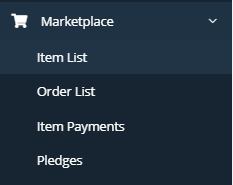
2. Locate your marketplace item by using the search function.
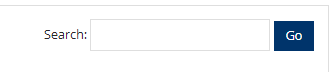
3. Once you have found your item, scroll all the way to the right and click on the edit button.

4. Once inside your item, scroll all the way down until you see the 'Shipping Option' field and click the drop down menu and select the 'Send home with student' option.
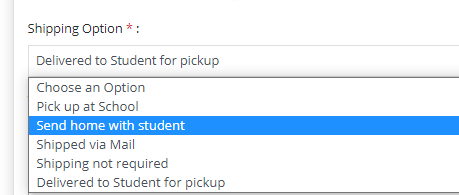
5. Click the 'Save' button.

Related Articles
How to edit a Marketplace Item?
Sometimes we make mistakes or realize we forgot to add something. That’s why we love being able to edit things and you can too your Marketplace item(s) listing(s). If you realize you need to log back into your Item Listing(s) to make changes, it’s ...How do I List an Item for Sale?
Listing an item for sale in the Marketplace is as easy as buying items in the Marketplace. No software programming knowledge necessary. Just follow the steps below to have your item(s) added and uploaded in mere minutes (depending on how many items ...How to approve a Marketplace Item?
If you have the appropriate permissions, you will have to ability to log into the platform and ‘Approve’ or ‘Not Approve’ an item listing. Just follow the instructions below: Once logged into your platform, locate the Marketplace label in the menu on ...Who do I contact if I have a question regarding an item for sale in the marketplace?
The items posted for sale within the marketplace are posted on behalf of the school system. LeanStream does not fulfill orders, provide refunds, or have any direct knowledge regarding the items posted other than what is shown through the platform. ...How to re-list an 'Expired' or 'Sold-out' Item in Marketplace?
From your school district's Dashboard: 1. Locate the Marketplace tab on the left blue panel and click on 'Item List'.. 2. Locate and click on the 'Completed' tab in the left center of your screen. 3. Here is where you can search to find the item you ...