How do I delete a Need/Fee/Marketplace Item?
1. Once you are logged in to your account, go to the list on the left panel for the platform feature item you are trying to delete.
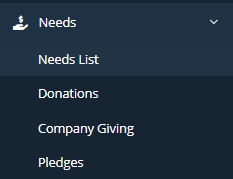
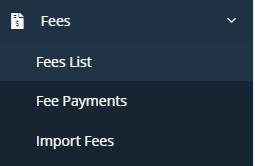
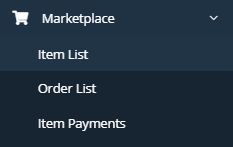
2. Click on either the Needs List, Fees List or Marketplace Item List (whichever houses the item you are attempting to delete).
3. Once you are on the designated 'List' page, you can search for the item you wish to delete. Simply go to the search bar in the upper right corner, type the name of your item in the search field and click on the 'Go' button.
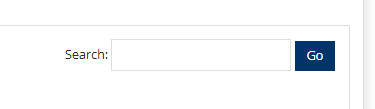
4. Once you have located your item, you should see a red garbage can icon located under the 'Action' column. ![]()
5. Click on the red garbage can icon to delete your item.
![]()
6. Click the 'Save' button at the bottom right portion of the page to save the page.
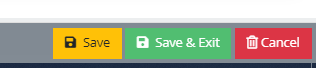
Related Articles
How to edit a Marketplace Item?
Sometimes we make mistakes or realize we forgot to add something. That’s why we love being able to edit things and you can too your Marketplace item(s) listing(s). If you realize you need to log back into your Item Listing(s) to make changes, it’s ...How to approve a Marketplace Item?
If you have the appropriate permissions, you will have to ability to log into the platform and ‘Approve’ or ‘Not Approve’ an item listing. Just follow the instructions below: Once logged into your platform, locate the Marketplace label in the menu on ...Who do I contact if I have a question regarding an item for sale in the marketplace?
The items posted for sale within the marketplace are posted on behalf of the school system. LeanStream does not fulfill orders, provide refunds, or have any direct knowledge regarding the items posted other than what is shown through the platform. ...How do I know who has purchased an Item?
If you need to start sending out items or just want to know who has purchased an item(s), you can do so by either checking the Order List. You can access this list by following these steps: Once logged into your platform, locate the Marketplace label ...How do I connect student information to my marketplace item?
1. Go to the 'Marketplace' tab and click on the sub-menu 'Item List'. 2. Locate your marketplace item by using the search function. 3. Once you have found your item, scroll all the way to the right and click on the edit button. 4. Once inside your ...