How do I delete an employee or user?
1. From the dashboard page, locate the 'Configuration' tab on the left panel and find the sub-menu 'District Info'.
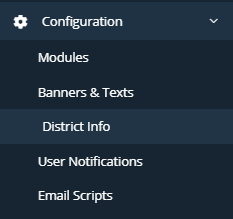
2. Click on the 'Employees' tab if you are deleting an employee or click on the 'Users' tab if you are deleting a user.
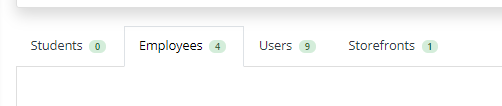
3. Locate the employee or user you want to delete and then on the far right of that entry, you should see the delete button (image looks like a red trash can). Click on it next to the employee or user that you want to delete.

**PLEASE NOTE THAT BY PRESSING THIS BUTTON, THE EMPLOYEE/USER IS NOT FULLY DELETED, ONLY JUST REMOVED FROM THE EMPLOYEE/USER LIST**
4. In order to fully delete the employee/user and their information, find and locate the 'View Trash' button located in the upper right section of your screen and click on it.

**NOTE: IF YOU MISTAKENLY DELETE AN EMPLOYEE OR USER, YOU CAN REINSTATE THEM BY PRESSING THE RESTORE BUTTON  **
**
5. Find the employee or user that you want to delete and press the 'Delete' button.

Related Articles
What are the User types?
There are 4 different types of User Levels (each user type has a different level of permission and can perform different functions within the system): District Administrator (Central Office role) School Administrator (Principal role) Manager ...How to add an employee or user?
NOTE: If the person you are adding is an employee of the school or district, then you will always add them as an Employee. If the person is not employed by the school or district (for example, a PTA/PTO President or Booster Club President), then you ...How do I edit an employee or user?
1. From the dashboard page, locate the 'Configuration' tab on the left panel and find the sub-menu 'District Info'. 2. Click on the 'Employees' tab if you are editing an employee or click on the 'Users' tab if you are editing a user. 3. Locate the ...How do I delete a Need/Fee/Marketplace Item?
1. Once you are logged in to your account, go to the list on the left panel for the platform feature item you are trying to delete. 2. Click on either the Needs List, Fees List or Marketplace Item List (whichever houses the item you are attempting to ...Does a User have permission and access to edit their Event post once it has been approved?
Short answer is Yes! They will still need to get approval for their edit from a School Administrator or a District Administrator. Once they get their edit approved, then they are able to edit their Event Post.