How do I edit a Fee?
1. From your district's dashboard, locate the 'Fees' menu item on the left panel and find the sub-menu item titled 'Fees List' and click on it.
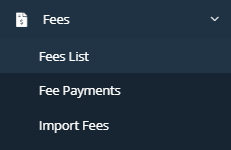
2. Locate your Fee by using the search function in the upper right portion of your screen.
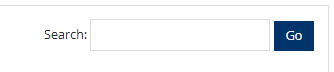
3. Once you have located your Fee, scroll over to the far right of it and locate the 'Edit' button and click on it.

4. Here is where you can change/edit any information about your Fee. Once you have finished editing, click the 'Save' button.

Related Articles
How do I refund a fee that I created?
**NOTE: The fee that you want to refund MUST have the 'Request Refund' option enabled, at the time it was created, in order to request a refund.** 1. From your dashboard, locate the 'Fees' tab on the blue panel on the left and find the sub-menu 'Fee ...How do I approve a Fee?
**NOTE: Only District Administrators (Central Office role), School Administrators (Principal role), and Managers (Bookkeeper role) are able to approve Fees** 1. From your district's dashboard, locate the 'Fees' tab on the left panel and find the ...How to edit a Marketplace Item?
Sometimes we make mistakes or realize we forgot to add something. That’s why we love being able to edit things and you can too your Marketplace item(s) listing(s). If you realize you need to log back into your Item Listing(s) to make changes, it’s ...How do I edit an employee or user?
1. From the dashboard page, locate the 'Configuration' tab on the left panel and find the sub-menu 'District Info'. 2. Click on the 'Employees' tab if you are editing an employee or click on the 'Users' tab if you are editing a user. 3. Locate the ...Does a User have permission and access to edit their Event post once it has been approved?
Short answer is Yes! They will still need to get approval for their edit from a School Administrator or a District Administrator. Once they get their edit approved, then they are able to edit their Event Post.