How do I re-list an expired/completed Event?
From the school district's dashboard:
1. Locate the 'Event Tickets' menu item on the panel on the left side of your screen and then click on the sub-menu 'Event List'.
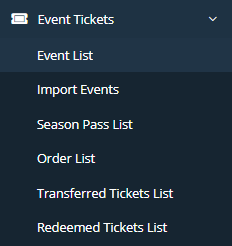
2. Click on the 'Completed' tab.

3. Locate your Event by using the search function in the top right portion of your screen.
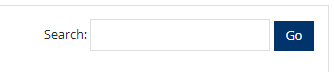
4. Once you have found your Event, go to the far right of that Event and click on the 'Edit' button.

5. In order to re-list the Event, you have to edit the start/end date.
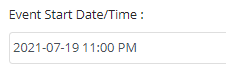
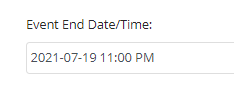
6. Click the 'Save' button at the bottom of the screen.

7. Go back to the 'Event List', and click on the 'Approved' tab.

8. You will now find your Event has been re-listed.
Related Articles
How to re-list an 'Expired' or 'Sold-out' Item in Marketplace?
From your school district's Dashboard: 1. Locate the Marketplace tab on the left blue panel and click on 'Item List'.. 2. Locate and click on the 'Completed' tab in the left center of your screen. 3. Here is where you can search to find the item you ...How do I approve an Event?
From the school district's dashboard: 1. Locate the 'Event Tickets' menu item on the left blue panel and then click on the sub-menu 'Event List'. 2. Click on the Pending tab. 3. Locate your Event and in the far right column titled "Action", click on ...How to add an Event under the Event Tickets module?
From your school district's dashboard: 1. Locate the 'Event Tickets' menu item on the left blue panel and then click on the sub-menu 'Event List'. 2. In the top right portion of your screen, click on the 'Add Event' button. 3. This is where you will ...How do I List an Item for Sale?
Listing an item for sale in the Marketplace is as easy as buying items in the Marketplace. No software programming knowledge necessary. Just follow the steps below to have your item(s) added and uploaded in mere minutes (depending on how many items ...How to set an expiration date for the Needs, Fees, Marketplace and Event Tickets Modules
When you set an expiration date for any of the platform modules listed above, keep in mind that the item will expire the minute the calendar date changes (not at the end of the day). So, when the clock strikes 12:00am on the scheduled date of ...