How do I require the Account Code for my school/district when they create a(n) item/need/event?
The School or District has to be the one who makes the decision on whether to require or not require the account code when creating a(n) item/need/event. Here is how you would require the account code. From the school or districts dashboard:
1. Locate the 'Configurations' tab on the left blue panel and click on the sub-menu 'Modules'.
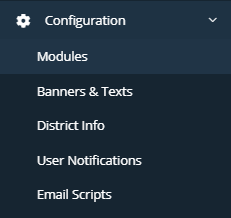
2. Click on the 'Need', 'Market Place', 'Fees', and/or 'Event Tickets' tab.

3. To enable the account code requirement, toggle the 'Account Code Required' toggle from red to green.


4. Now the account code will be required when someone is adding a(n) item/need/event in the respected module that requires it.
Related Articles
Are Account Codes required for my item/need/event?
It is only required if the school or district requires them for your item/need/event. If they are not required, you should see the word 'optional' next to the account code field when you are creating your item/need/event.How to add an Event under the Event Tickets module?
From your school district's dashboard: 1. Locate the 'Event Tickets' menu item on the left blue panel and then click on the sub-menu 'Event List'. 2. In the top right portion of your screen, click on the 'Add Event' button. 3. This is where you will ...How do I post a Need?
If you are a School User or School Administrator: 1. Once you log in, you should be on the school district's dashboard page. Locate the Needs panel on the left side of the screen. At the top of the Needs panel, you should see the 'Add Need' button ...How do I approve an Event?
From the school district's dashboard: 1. Locate the 'Event Tickets' menu item on the left blue panel and then click on the sub-menu 'Event List'. 2. Click on the Pending tab. 3. Locate your Event and in the far right column titled "Action", click on ...How do I re-list an expired/completed Event?
From the school district's dashboard: 1. Locate the 'Event Tickets' menu item on the panel on the left side of your screen and then click on the sub-menu 'Event List'. 2. Click on the 'Completed' tab. 3. Locate your Event by using the search function ...