How do I setup a storefront for my marketplace items?
There are two ways to set up a storefront. The first way is by adding one when you are setting up your marketplace item. When adding an item in the marketplace, one of the options is to place an item in a specific storefront (via a drop down menu). If you want to add your marketplace item to a storefront, select 'Yes' from the drop down menu in the field titled "Place Item in Specific Storefront".
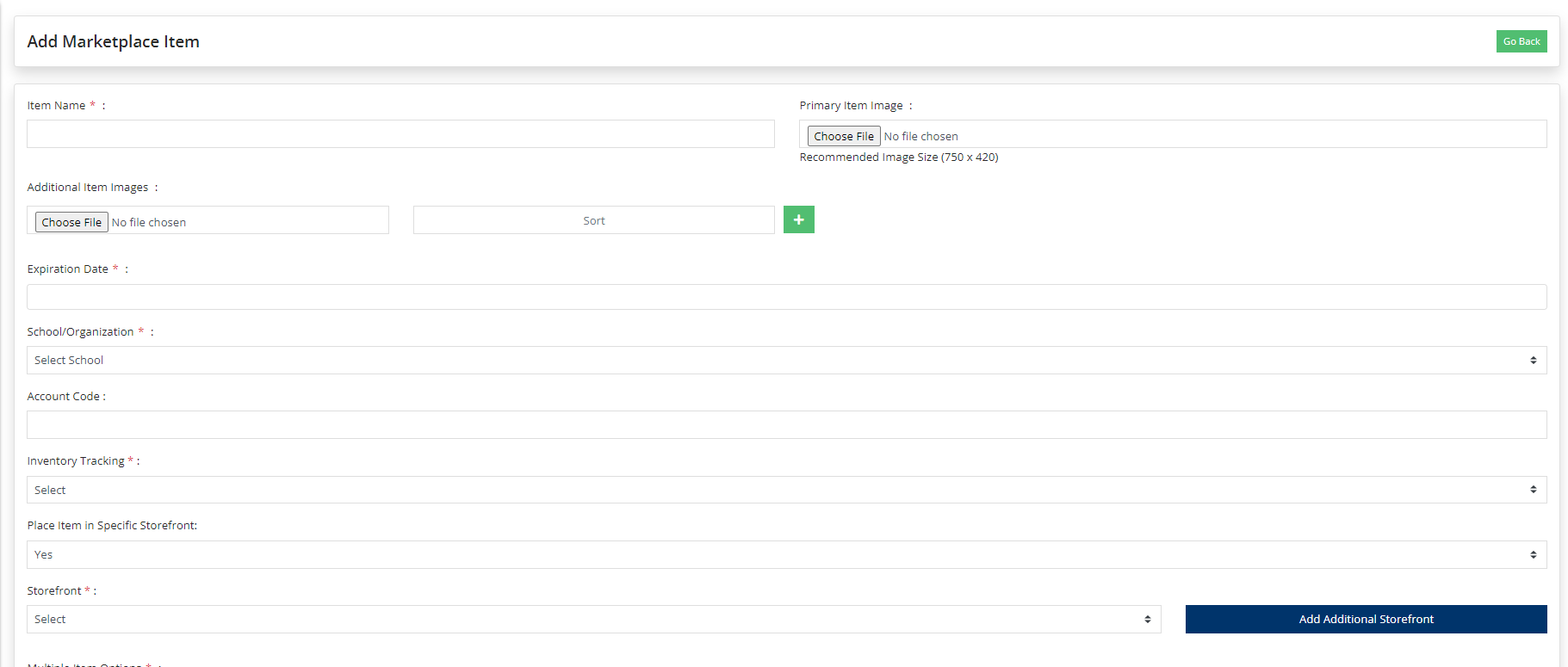
Now you are ready to either select an existing storefront (from the drop down menu) or create a new storefront by clicking on the "Add Additional Storefront" button.
Here is the second way of setting up a storefront:
From your school district's dashboard
1. Go to the 'Configuration' menu item on the left panel and choose the 'District Info' sub-menu.
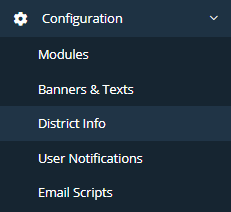
2. On the next page, you will need to locate the 'Storefronts' tab and click on it.

3. In the top right portion of your screen, click on the 'Add a Storefront' button.
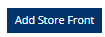
4. Here is where you will be able to setup your storefront.
Related Articles
What is a Storefront in Marketplace?
The Storefront feature is a convenient tool that allows items in the marketplace to be categorized and grouped under a specific storefront. If you go to your school district's marketplace and you find yourself scrolling through pages of products and ...Why would I create a Storefront in Marketplace?
The Storefront feature was created for groups, clubs, teams, and school organizations to house their specific marketplace items for sale (sort of like their very own mini-store). This feature simplifies your search for specific items or by specific ...When would I use a Storefront in Marketplace?
If there are multiple items in your marketplace, then this is when you will want to implement the Storefront feature to categorize the items in the marketplace so that when people are trying to find what they are wanting, then they will be able to ...How to edit a Marketplace Item?
Sometimes we make mistakes or realize we forgot to add something. That’s why we love being able to edit things and you can too your Marketplace item(s) listing(s). If you realize you need to log back into your Item Listing(s) to make changes, it’s ...Who do I contact if I have a question regarding an item for sale in the marketplace?
The items posted for sale within the marketplace are posted on behalf of the school system. LeanStream does not fulfill orders, provide refunds, or have any direct knowledge regarding the items posted other than what is shown through the platform. ...