How do I unlock a user's account that has been locked?
1. From your school district's dashboard, locate the 'Configuration' menu item on the left panel and click on the sub-menu item titled 'District Info'.
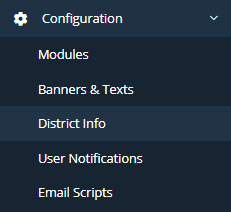
2. Check the 'Employees' and/or the 'Users' tab for the user that you are needing to unlock.

3. Use the search bar in the upper right portion of your screen to search for the user you are trying to locate.
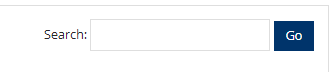
4. Once you have found the user that has been locked out of the system, locate the 'Status' column and click the toggle from red to green.
 -------------------->
--------------------> 
5. Now the user's account should be unlocked.
Related Articles
What if I have been locked out of my account due to the number of failed attempts?
You will need to contact your Bookkeeper, School Administrator, or District Administrator to unlock your account. If you are a Bookkeeper, School Administrator, or District Administrator, please use the following link to unlock the User's account: ...What are the User types?
There are 4 different types of User Levels (each user type has a different level of permission and can perform different functions within the system): District Administrator (Central Office role) School Administrator (Principal role) Manager ...How to add an employee or user?
NOTE: If the person you are adding is an employee of the school or district, then you will always add them as an Employee. If the person is not employed by the school or district (for example, a PTA/PTO President or Booster Club President), then you ...How do I delete an employee or user?
1. From the dashboard page, locate the 'Configuration' tab on the left panel and find the sub-menu 'District Info'. 2. Click on the 'Employees' tab if you are deleting an employee or click on the 'Users' tab if you are deleting a user. 3. Locate the ...How do I edit an employee or user?
1. From the dashboard page, locate the 'Configuration' tab on the left panel and find the sub-menu 'District Info'. 2. Click on the 'Employees' tab if you are editing an employee or click on the 'Users' tab if you are editing a user. 3. Locate the ...