How to add an Event under the Event Tickets module?
From your school district's dashboard:
1. Locate the 'Event Tickets' menu item on the left blue panel and then click on the sub-menu 'Event List'.
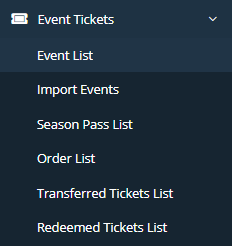
2. In the top right portion of your screen, click on the 'Add Event' button.

3. This is where you will fill out all of the necessary information in regards to your event. Please note that an image will be required for your event and the dimensions need to be 750x420. If you do not know how to resize an image, please find more information here.
4. Once you create your Event and it has been approved, you should receive a confirmation email that looks similar to this:
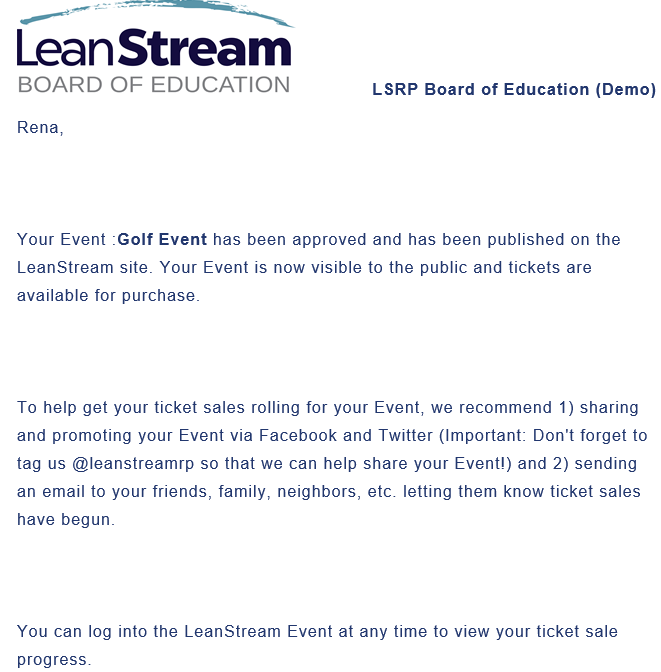
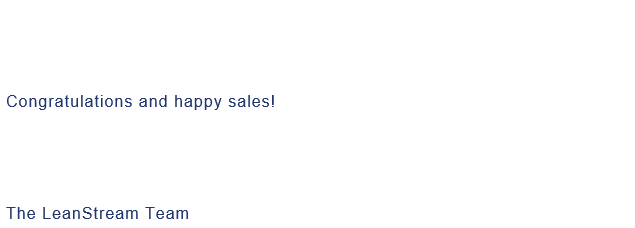
Related Articles
How do I approve an Event?
From the school district's dashboard: 1. Locate the 'Event Tickets' menu item on the left blue panel and then click on the sub-menu 'Event List'. 2. Click on the Pending tab. 3. Locate your Event and in the far right column titled "Action", click on ...How do I re-list an expired/completed Event?
From the school district's dashboard: 1. Locate the 'Event Tickets' menu item on the panel on the left side of your screen and then click on the sub-menu 'Event List'. 2. Click on the 'Completed' tab. 3. Locate your Event by using the search function ...How to set an expiration date for the Needs, Fees, Marketplace and Event Tickets Modules
When you set an expiration date for any of the platform modules listed above, keep in mind that the item will expire the minute the calendar date changes (not at the end of the day). So, when the clock strikes 12:00am on the scheduled date of ...How do I add a notification?
From your school district's dashboard: 1. Locate the 'Configuration' menu item on the panel on the left of your screen and then click on the sub-menu 'User Notifications. 2. On the next page, click on the 'Add Notification' button located near the ...How to add an employee or user?
NOTE: If the person you are adding is an employee of the school or district, then you will always add them as an Employee. If the person is not employed by the school or district (for example, a PTA/PTO President or Booster Club President), then you ...