How to re-list an 'Expired' or 'Sold-out' Item in Marketplace?
From your school district's Dashboard:
1. Locate the Marketplace tab on the left blue panel and click on 'Item List'..
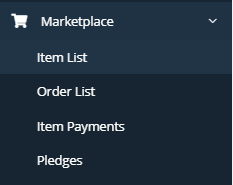
2. Locate and click on the 'Completed' tab in the left center of your screen.

3. Here is where you can search to find the item you want to relist. To easily find your item, you can use the search function located in the upper right portion of the screen.
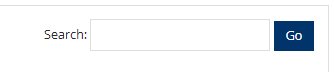
4. Once you find your item that you want to relist, scroll all the way over to the right and find the 'Re-list' icon and click on it.

5. A menu will drop down and this is where you will enter the quantity and the new expiration date.
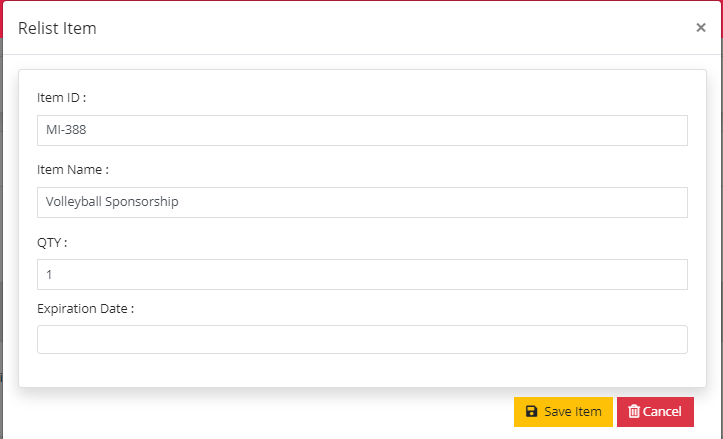
6. Click the 'Save Item' button located at the bottom of the menu.
Related Articles
How do I List an Item for Sale?
Listing an item for sale in the Marketplace is as easy as buying items in the Marketplace. No software programming knowledge necessary. Just follow the steps below to have your item(s) added and uploaded in mere minutes (depending on how many items ...How to edit a Marketplace Item?
Sometimes we make mistakes or realize we forgot to add something. That’s why we love being able to edit things and you can too your Marketplace item(s) listing(s). If you realize you need to log back into your Item Listing(s) to make changes, it’s ...How to approve a Marketplace Item?
If you have the appropriate permissions, you will have to ability to log into the platform and ‘Approve’ or ‘Not Approve’ an item listing. Just follow the instructions below: Once logged into your platform, locate the Marketplace label in the menu on ...How do I connect student information to my marketplace item?
1. Go to the 'Marketplace' tab and click on the sub-menu 'Item List'. 2. Locate your marketplace item by using the search function. 3. Once you have found your item, scroll all the way to the right and click on the edit button. 4. Once inside your ...How do I know who has purchased an Item?
If you need to start sending out items or just want to know who has purchased an item(s), you can do so by either checking the Order List. You can access this list by following these steps: Once logged into your platform, locate the Marketplace label ...