What are the User types?
There are 4 different types of User Levels (each user type has a different level of permission and can perform different functions within the system):
- District Administrator (Central Office role)
- School Administrator (Principal role)
- Manager (Bookkeeper role)
- User (Teacher role – OR – non-employee role: PTA/Booster Club role)
Employee/User Type will be assigned to an Employee or User on the “Add Employee” or “Add User” screen – under the “Group” heading
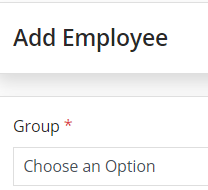
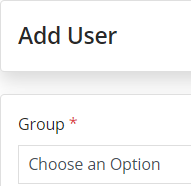
Click on “Choose an Option” and select the User Type from the drop-down menu
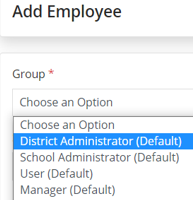
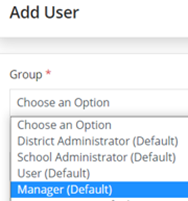
Description of Employee/User Type permission levels
District Administrator - This user type is designated for Central Office personnel
This user type can perform the following functions for ALL actions across the district:
- View Reports
- Add Items
- Create Posts
- Edit Posts
- Delete Posts
- Approve ALL level requests
- Import Items
School Administrator - This user type is designated for Principal/Assistant Principal personnel
This user type can perform the following functions for ALL actions within their school:
- View Reports
- Add Items
- Create Posts
- Edit Posts
- Delete Posts
- Approve school level requests
- Import Items
Manager - This user type is designated for Bookkeeper personnel
This user type can perform the following functions within their school:
- View Reports
- Add Items
- Create Posts
- Edit Posts
- Delete Posts
- Approve school level requests
- Import Items
User - This user type is designated for Teacher or Non-Employee personnel
This user type can perform the following functions as an Individual for their own posts:
- Add Items
- Create Posts
- Edit Posts
- Delete Posts
Related Articles
Does a User have permission and access to edit their Event post once it has been approved?
Short answer is Yes! They will still need to get approval for their edit from a School Administrator or a District Administrator. Once they get their edit approved, then they are able to edit their Event Post.How to add an employee or user?
NOTE: If the person you are adding is an employee of the school or district, then you will always add them as an Employee. If the person is not employed by the school or district (for example, a PTA/PTO President or Booster Club President), then you ...How do I delete an employee or user?
1. From the dashboard page, locate the 'Configuration' tab on the left panel and find the sub-menu 'District Info'. 2. Click on the 'Employees' tab if you are deleting an employee or click on the 'Users' tab if you are deleting a user. 3. Locate the ...How do I edit an employee or user?
1. From the dashboard page, locate the 'Configuration' tab on the left panel and find the sub-menu 'District Info'. 2. Click on the 'Employees' tab if you are editing an employee or click on the 'Users' tab if you are editing a user. 3. Locate the ...Who can approve a fee?
The approval process is based on User Type/Level. Only District Administrators and School Administrators have permission to approve Fees. School Administrators can approve any Fees posted by employees of their school, for their school. School ...