What if someone requests a receipt for a Fee?
**All Payees should receive an auto-generated email for their Fee receipt**
Here is what it may look like:
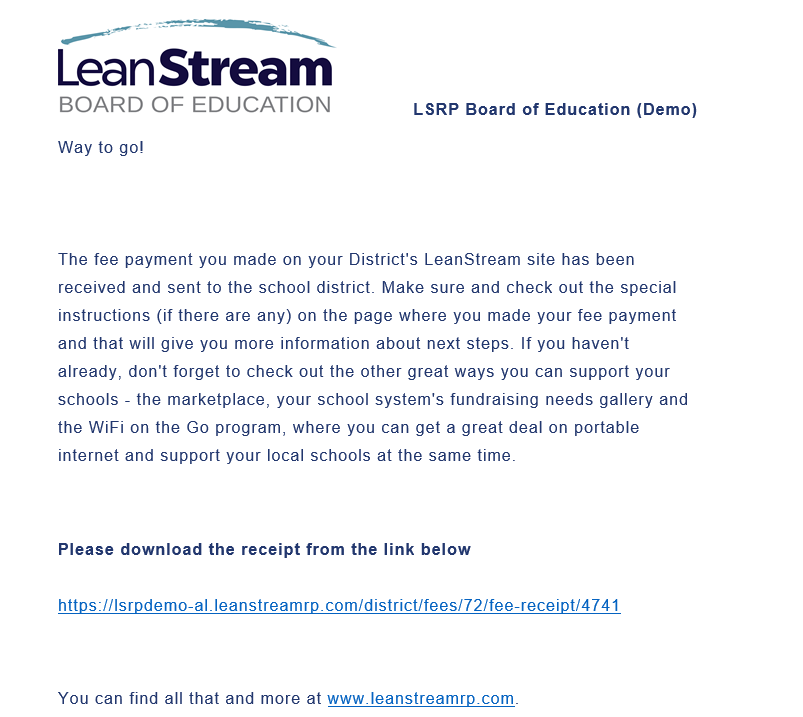
Receipts can be sent to the Payer in two ways:
1. Screenshot and send via e-mail: you can take a screenshot of the receipt and send it to Payer digitally via e-mail.- or -
2. Print and send via mail/courier: you can print the receipt and send a hard copy to the Payer.
If you are a standard user, you may have to ask one of the eligible users permission for the receipt of the requested Fee. Here is a link to a Knowledge Based Article on how to take a screenshot or print the Fee receipt: How do I send a Fee receipt to someone?
Related Articles
How do I send a Fee receipt to someone?
**There are two ways to send a Fee receipt.** **The Fee payment must be completed to have a receipt** Using a screenshot and sending it via email: 1. From your school district's dashboard, go to the 'Fees' menu item and click on the 'Fee Payments' ...How do I refund a fee that I created?
**NOTE: The fee that you want to refund MUST have the 'Request Refund' option enabled, at the time it was created, in order to request a refund.** 1. From your dashboard, locate the 'Fees' tab on the blue panel on the left and find the sub-menu 'Fee ...How do I add a fee to my Fee List?
If you are a School Level user or School Administrator, skip to the section after step #11. If you want to import an Excel file for your fees, refer to this article: How do I import a fee using an Excel file? District Level users begin here... 1. ...How do I know who has paid a Fee?
From your School District's Dashboard: 1. Locate the menu item 'Fees' and then click on the sub-menu 'Fee Payments'. 2. Use the search function in the upper right portion of your screen to locate the Fee you are searching for. 3. Once you have ...How do I edit a Fee?
1. From your district's dashboard, locate the 'Fees' menu item on the left panel and find the sub-menu item titled 'Fees List' and click on it. 2. Locate your Fee by using the search function in the upper right portion of your screen. 3. Once you ...