How do I send a Fee receipt to someone?
**There are two ways to send a Fee receipt.**
**The Fee payment must be completed to have a receipt**
Using a screenshot and sending it via email:
1. From your school district's dashboard, go to the 'Fees' menu item and click on the 'Fee Payments' sub-menu.
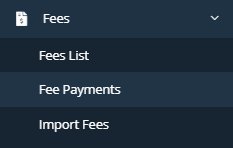
2. Use the search function in the upper right portion of your screen to search for the Fee.
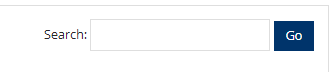
3. Scroll to the far right of the Fee and click on the receipt button.

**If you want to print the receipt, skip to step 5**
4. If you want to take a screenshot of the receipt, here are the instructions:
The Windows keyboard command for taking a screenshot is the windows key + Shift + S. Take a screenshot of the receipt and save it to a good, convenient location on your computer. Then create an email and attach the screenshot to the email and send it to the person asking for the Fee receipt.
5. If you want to print out the receipt, locate the 'Print' button in the upper right portion of your screen and click on it.

Related Articles
What if someone requests a receipt for a Fee?
**All Payees should receive an auto-generated email for their Fee receipt** Here is what it may look like: Receipts can be sent to the Payer in two ways: 1. Screenshot and send via e-mail: you can take a screenshot of the receipt and send it to Payer ...How do I refund a fee that I created?
**NOTE: The fee that you want to refund MUST have the 'Request Refund' option enabled, at the time it was created, in order to request a refund.** 1. From your dashboard, locate the 'Fees' tab on the blue panel on the left and find the sub-menu 'Fee ...How do I add a fee to my Fee List?
If you are a School Level user or School Administrator, skip to the section after step #11. If you want to import an Excel file for your fees, refer to this article: How do I import a fee using an Excel file? District Level users begin here... 1. ...How do I know who has paid a Fee?
From your School District's Dashboard: 1. Locate the menu item 'Fees' and then click on the sub-menu 'Fee Payments'. 2. Use the search function in the upper right portion of your screen to locate the Fee you are searching for. 3. Once you have ...How do I edit a Fee?
1. From your district's dashboard, locate the 'Fees' menu item on the left panel and find the sub-menu item titled 'Fees List' and click on it. 2. Locate your Fee by using the search function in the upper right portion of your screen. 3. Once you ...