How do I approve an Event?
From the school district's dashboard:
1. Locate the 'Event Tickets' menu item on the left blue panel and then click on the sub-menu 'Event List'.

2. Click on the Pending tab.

3. Locate your Event and in the far right column titled "Action", click on the 'Edit' button.

4. At the bottom of the Event page, you will see the 'District Approved' status field. Change the status from 'Pending' to 'Approved'.
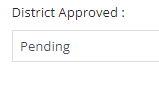
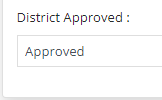
5. Click the 'Save' button.

Related Articles
How do I re-list an expired/completed Event?
From the school district's dashboard: 1. Locate the 'Event Tickets' menu item on the panel on the left side of your screen and then click on the sub-menu 'Event List'. 2. Click on the 'Completed' tab. 3. Locate your Event by using the search function ...Who can approve a fee?
The approval process is based on User Type/Level. Only District Administrators and School Administrators have permission to approve Fees. School Administrators can approve any Fees posted by employees of their school, for their school. School ...How do I approve a Fee?
**NOTE: Only District Administrators (Central Office role), School Administrators (Principal role), and Managers (Bookkeeper role) are able to approve Fees** 1. From your district's dashboard, locate the 'Fees' tab on the left panel and find the ...How to approve a Marketplace Item?
If you have the appropriate permissions, you will have to ability to log into the platform and ‘Approve’ or ‘Not Approve’ an item listing. Just follow the instructions below: Once logged into your platform, locate the Marketplace label in the menu on ...How to add an Event under the Event Tickets module?
From your school district's dashboard: 1. Locate the 'Event Tickets' menu item on the left blue panel and then click on the sub-menu 'Event List'. 2. In the top right portion of your screen, click on the 'Add Event' button. 3. This is where you will ...